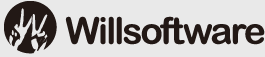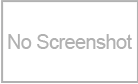Custom Filter 1.0
Downloads:
Publisher: Jim Clatfelter
File size: 142KB
OS: Windows XP, 2000, 98, Me, NT
Date added: 2009-10-27
Homepage: http://8bf.net/
Category: Photograph & Graphics
Custom Filter 1.0 Description
"Custom Filter applies a custom convolution filter to your image."
Editor: This filter applies a custom convolution filter to your image. And it allows numerous adjustments to your convolution. The possibilities are unlimited. Here are some tips for using The Filter.
1. Convolutions work on edges. They can blur, sharpen, enhance, and emboss. The 12 buttons on the right apply some preset formulas. Notice that when you click one of these buttons, the numbers in the 11 boxes change.
2. Click on Sharpen. Is the effect too strong? Click on the Reduce Effect button at the top of the filter. Click again. You can get very subtle image sharpening this way. If you want exaggerated sharpening, click on High Pass.
3. The Negative Effect button is the opposite of Reduce Effect. It adds the strength back to a sharpen or blur filter. Notice that each of these buttons changes the number in the center box (the Kernel) marked K and in the Divisor. Reduce Effect ADDS 4 to these two boxes. Negative Effect SUBTRACTS 4 from each. For even more subtle effects, you can add just 1 or 2 by typing in the boxes yourself.
4. Select the Kirsch convolution. Now click the Rotate button. Notice that the outside numbers in the box rotate clockwise. Watch the preview image as you do this. It rotates too. Rotate works best on embossing effects, but give it a try anytime the numbers that Surround the kernel (these are called the neighbors) are asymmetrical. You may like the effect best, as I do, when the negative numbers are centered in the NW box.
5. Use the RANDOM button to check out other effects. This is a roll of the dice. If you like an effect, write it down for future use. You can enter any numbers you like in the boxes to come up with your own favorites. You could also click the Save button, which saves one effect for you. Click Load to use it later.
6. In the lower right corner of the filter you will find many ways to apply the filter. You can run it on all three channels -- red, green, and blue. Or you can turn one or two channels off. you can free download Custom Filter 1.0 now.
Custom Filter 1.0 Keywords
Custom Filter 1.0 Related Software
- Internet Content Filter App
Get a quick control over unauthorized internet browsing - SharePoint List Filter Favorites
Save filter configuration based on current view; load saved filter configuration - Edge Art
Edge Art lets you choose white, black, or color edges. - Frame Works
Frame Works lets you create many different kinds of frames for your images. - Blot and Smudge
Blot and Smudge attempts to create the look of strokes made by a watercolor wash - Textures
Textures is a photoshop plugin that will add texture to your images. - TRANSPARENT FRAME
Allow the underlying image to show through by making the frame area transparent. - Foto Frame
Foto Frame helps you add a wide variety of frames to your images. - Simplifier
SIMPLIFIER is a Photoshop plugin allows you to blur and sharpen an image. - SINGLE HUE
SINGLE HUE allows you to choose a single hue for your image. - Good Vibrations
Make waves with Good Vibrations. Make rumples, panes, slats, and blinds as well - Custom Filter
Custom Filter applies a custom convolution filter to your image. - Transparent Vignette
Transparent Vignette allows you to create a vignette using layers. - MARBLE TRANSPARENCY MASK
MARBLE TRANSPARENCY MASK creates a marble pattern. - AAA BLUR OPTIONS
AAA BLUR OPTIONS offers some Gaussian blur filter options. - AAA OPTIONS
AAA OPTIONS offers over 50 filter options plus 16 blend modes.
Custom Filter 1.0 Publisher's Software
Popular Searches
Hot Downloads Software
New Release Software