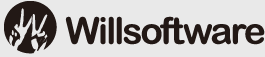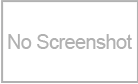Downloads:
Publisher: Elias Fotinis
File size: 93KB
OS: Windows XP, 2000, 98, Me, NT
Date added: 2009-10-27
Homepage: http://users.forthnet.gr/
Category: Utilities
Description
"This utility lets you set two screen modes and simply toggle between them."
Editor: This utility lets you set two screen modes (resolution, color depth and Frequency) and simply toggle Between them. It's very useful when you occasionally switch between a primary mode and a secondary one. For example, I mostly use 800x600, 32-bit, 70Hz, but sometimes I need to go to 1024x768 (e.g. to view a Web site designed for large monitors) [Update: Now that I finally bought a 17" monitor, I work at 1024x768 all the time.
Usage:
When you first run ToggleRes it will prompt you to set the desired modes. This is done with cascading menus; first select the resolution, then the color depth, and finally the refresh rate.
After setting up the preferred modes, just run ToggleRes to toggle them. If the current mode matches the primary mode, the secondary mode will be selected. In any other case, the primary mode will be selected.
To reconfigure the modes, you can select the Configure Modes item in the program group. All this does is start ToggleRes with the command line switch "/c", which instructs it to display the configuration dialog, instead of toggling the modes. You can achieve the same effect by keeping down the Ctrl key while starting ToggleRes. This can be handy if you keep a shortcut of ToggleRes on the Desktop or the Quick Launch bar: you can use a single icon to execute and configure ToggleRes. you can free download ToggleRes 1.0 now.
Keywords
Related Software
This utility lets you set two screen modes and simply toggle between them.
It can be used to store notes, code snippets, to-do lists, contact information.
This utility lets you set two screen modes and simply toggle between them.
A simple utility that lets you rearrange the buttons of the Windows task bar.- OverDisk
find out how a partition's space is distributed among the file system hierarchy
Making any application topmost, that is, to keep it above all other windows.
Publisher's Software
Popular Searches
Hot Downloads Software
New Release Software